Description
HELIOS Scheduler is useful when there is a need HELIOS to do a certain event at a certain time of the day automatically.
Using the available event options, the user can do just about anything in the UI that is desired. The event options that the user can choose from:
- Brightness level
- Blackout
- Input
- Apply config (keep in mind that this opens up many options)
Instructions to set a schedule
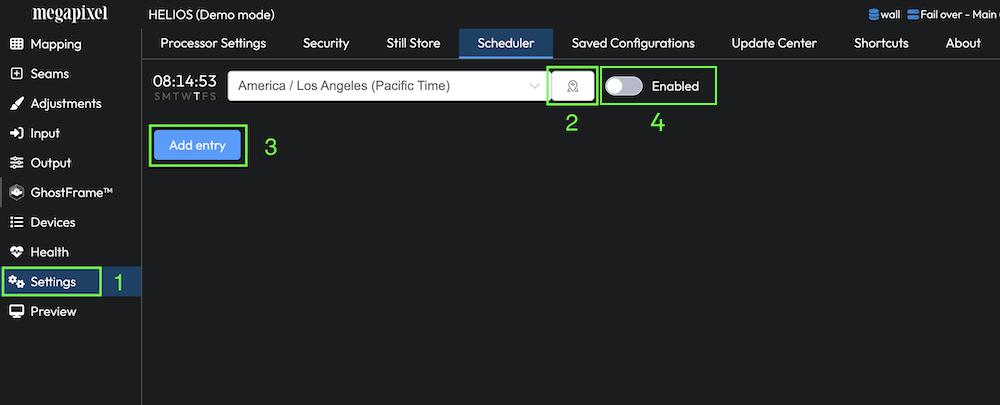
Step 1: Go to Settings > Scheduler.
Step 2: Set the correct time zone.
- The user can manually set the time zone or click on the geo-locate button to automatically set the time zone.
Step 3: Click Add entry to add the event at the desired times.
- This opens a window where the user can select from a variety of options. Options include the start time of the event, if the event is enabled, the day of the week the event is active on, and the desired function for HELIOS to preform.

Step 4: Click on the Enabled toggle to turn on the Scheduler.
For example, if the desire is for the display to be on during regular business hours (Monday - Friday 9:00am to 5:30pm), the schedule can be set as follows:

With these settings, the display will go out of blackout mode at 9:00am and will return to blackout mode at 5:30pm. The Friday setting will carry over the weekend until the next command the following Monday.
Event Triggers
There are a few actions that cause an event to trigger. These will be important to understand so there are not accidental triggers at wrong times.
- HELIOS starts up (turning on HELIOS)
- HELIOS moves into the next scheduled period
- The schedule is changed
- The task is manually triggered